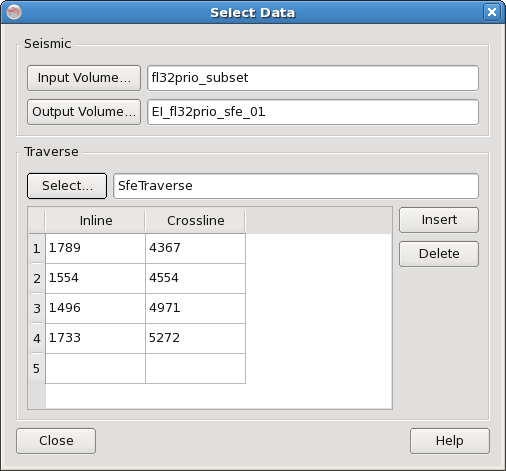This section describes how to specify input and output data for use in Seismic Feature Enhancement. Press the "Input Volume..." button and it will pop up the volume selection dialog decribed in the section below. This will allow you to select an input volume for the SFE processing. Similarly pressing the "Output Volume..." button allows you to select the output volume for the processing. If you wish to create a new volume for the output edit the "Name" field in the dialog when selecting the output volume.
The Traverse section of the Select Data dialog allows you to supply knee points for the SFE traverse to be created. Click the "Polygon..." button to select a polygon from the database. The coordinates of knee points will appear in the table below. Table view also allows you to edit knee points without modifying the data in the OpendTect database.