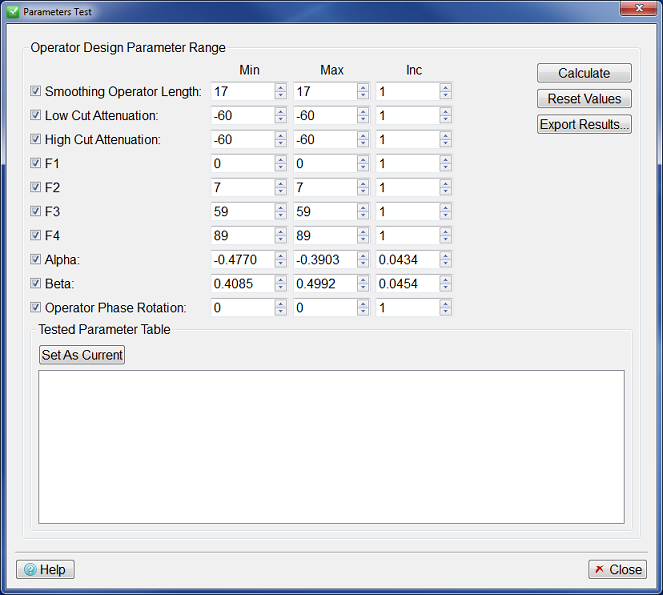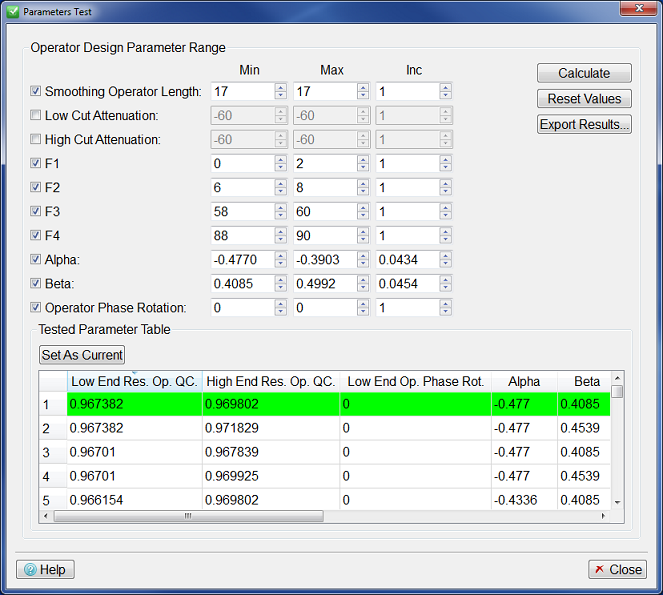Using this functionality it is easy to test how much a change of one or more parameters can affect the calculated operators. A range of candidate values for one or more parameters can be entered, and the effects of these changes can be conveniently viewed.
The parameters that can be adjusted come from the Design Operator Controls Dialog and they consist of:
Design Operator F1 to F4 values.
Fit Well Log Curves Alpha and Beta value.
Seismic Operator Phase Rotation Angle.
Smoothing Operator Length.
For each of the parameters mentioned above you can set a minimum, maximum and increment value. You can also include or discard a certain parameter from the test by using the checkbox next to it.
To run the parameter test you must click the Calculate button, and the Residual Operator QC Correlation Coefficient values will be calculated for each combination between different values of all the parameters that are ticked.
The results for the parameter test are then shown on the table. The row in light green corresponds to the parameters combination that gives the best Residual Operator QC Correlation Coefficient value.
To see the immediate effect of a set of parameters both in the Seismic View, and in the Design Operator Controls panel, click on the row to select it, and then use the Set As Current button (or double-click on the row).
The effect of a row of values can also be seen by double-clicking in that row.
If you want to export the results to a file you can use the Export Results button, which will prompt you for a text file to write them to.
Finally, the button Reset Values can be used to reset each of the parameters to the values present on the Design Operator Controls dialog.