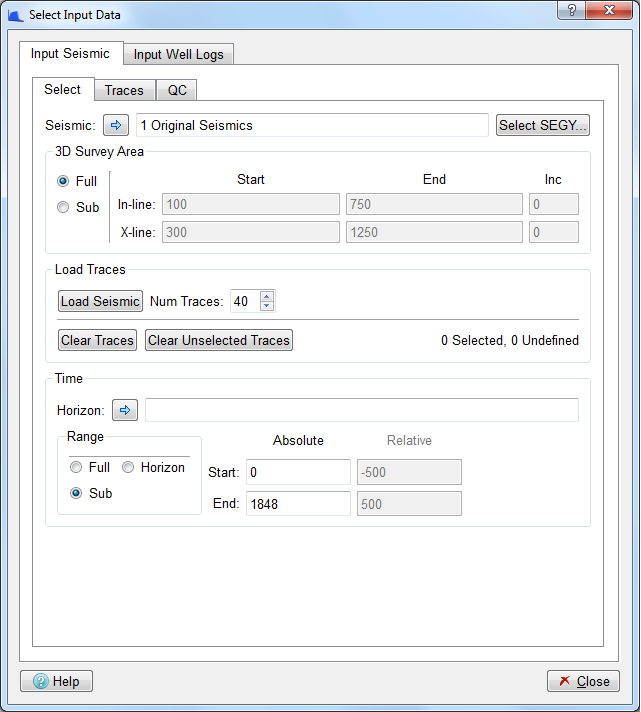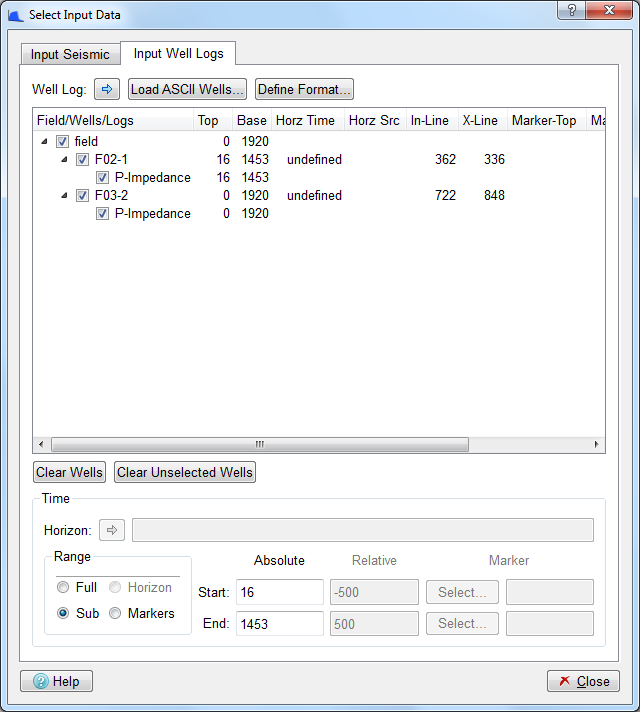SsbQt integrates with various third party data repositories. This should be transparent to you and is dependent on how the software was launched. To use the Spectral Blueing application to design an operator, it is first necessary to analyse the seismic and well data spectra. This is achieved by loading some seismic trace data and well log impedance data in time. Pop up the "Select Input Data" dialog by either clicking the menu item under the menu bar or by clicking the  icon.
icon.
The table below shows both tabs of the Select Input Data dialog with an example of data selected for Spectral Blueing operator design. Seismic Spectral Blueing is data driven which means that the complete analysis and design of the operator (or as far as possible) are performed as soon as the data is selected/loaded or updated.
With the "Select Input Data Dialog" displayed, click the "Input Seismic" tab (default) to select the input seismic data to be used.
The figure above shows the Select Input Data dialog for seismic selection. Whilst this dialog might look busy you should find it easy to provide the required parameters if you follow the steps below.
Selected Seismic
The Seismic : push button allows you to use the currently selected 3D seismic cube/2D seismic line from the Petrel input tree as the seismic volume for use within the SsbQt application.
3D Survey Area
Trace data for the spectral analysis can be selected from either the full 3D survey area or from a sub-area using the In-line/X-line Start and End input fields. By default the full area is selected. This is hidden when a 2D seismic line is selected for spectral analysis.
Load Seismic
Clicking the button causes the random set of traces to be loaded for spectral analysis. If a seismic cube is chosen as input the traces at random are selected from the defined 3D Survey Area. At the same time an alternative set of traces are loaded (QC tab) which are used to QC the derived operator.
Set Time Range
The aim is to design a Spectral Blueing operator for the zone of interest (target). It is therefore desirable to time gate the selected traces prior to generating trace spectra. Ideally, you should use a well defined interpreted horizon in the target zone to guide the seismic trace time gate. In this manner, the various gated traces should have sample values over a similar geology.
Click the Horizon: button to use the currently selected horizon from the petrel input tree.
Click in the radio button and specify the Relative Start and Relative End values. A negative number is a relative time above the horizon (i.e. shallower) and a positive number is a relative time below the horizon (i.e. deeper). The aim is to select a time gate trace which has a gate length within the range 500 - 1000 msec. The user supplied values here are accepted and the chart area updates when you do any of the following: press Return key, press Enter key, press Tab key, or mouse click on a different widget.
Note: If no horizon data is available and the seismic volume is relatively flat, then using an absolute sub range would be adequate. If it is not flat, or the geology changes considerably over the 3D survey area, then the selection of a smaller 3D Survey Area might be desirable.
Note: If a 2d seismic line is chosen as input seismic, then selection of horizon for spectral analysis is disabled.
SsbQt uses Acoustic Impedance (Reflectivity) data to help design the Spectral Blueing operator. The Input Well Logs panel allows you to select Reflectivity data from the available well logs.
With the "Select Input Data" dialog displayed, click the "Input Well Logs" tab to select the well log data to use. The SsbQt software supports reading acoustic impedance in time, from the connection to the Petrel project, or from ASCII files. Here we shall assume you will normally wish to obtain data from the Petrel project and we will describe this route. If you wish to load from ASCII files then please refer to the full User Manual.
The list below shows the steps to generate well log spectra:
Load Wells
Click the Well Log: push button select well logs to use within the SsbQt application. The logs that are loaded are dependant on the current selection with the Petrel input tree. Only continuous well logs that have a valid depth-time relationship set up in Petrel will be loaded:
Single log: If a single continuous log is currently selected in the Petrel input tree, it will be shown in the input well logs "Field/Wells/Logs" table and will be selected by default.
Multiple logs: If multiple logs are currently selected within the Petrel input tree, those representing continuous logs will appear in the table, but will not be selected by default.
Wells: If wells or well folders are selected in the Petrel input tree,they will be searched, and all continuous logs with units suitable for Acoustic Impedance will be loaded into the "Fields/Wells/Logs" table.
The central area of the "Select Input Data" dialog (Input Well Log tab) shows the available acoustic impedance log curves for each well. You can select and deselect wells and/or log curves by clicking on the appropriate .
Log data can be displayed on one or more Main Window charts. By default, the Reflectivity data (in time) is displayed on the "Log Input (time domain)" and "Log Input Detrend (time domain)" charts. As each Reflectivity log curve is selected its amplitude spectrum is also immediately calculated and displayed by default on the "Individual Wells" chart.
Set Time Range
Again, our aim is to design a Spectral Blueing operator for the zone of interest (target). It is therefore desirable to time gate the selected traces prior to generating well log spectra. Ideally, you should use a well defined interpreted horizon in the target zone to guide the well log trace time gate. In this manner the various gated traces should have sample values over a similar geology.
Click the Horizon: button to select the current default horizon if it is not already present.
Click in Range radio button and specify the Relative Start and Relative End values. A negative number is a relative time above the horizon (i.e. shallower) and a positive number is a relative time below the horizon (i.e. deeper). The aim is to select a time gate which has a gate length within the range 500 - 1000 msec. The user supplied values here are accepted and the chart area updates, when you do any of the following: press Return key, press Enter key, press Tab key or mouse click on a different widget.
Note: If a 2d seismic line is chosen as input seismic, then selection of horizon for spectral analysis is disabled.
With the seismic and well data loaded the SsbQt application will complete all the various steps to generate a Spectral Blueing operator. However, with this data driven approach the initial derived Spectral Blueing operator may not be optimum. As such, it may be necessary for you to perturb some of the design parameters before saving the operator. Apart from controlling the desired data and data ranges, all other design parameters are accessible via "Design Operator Dialog" (see section below) and the "Advanced Controls" dialog