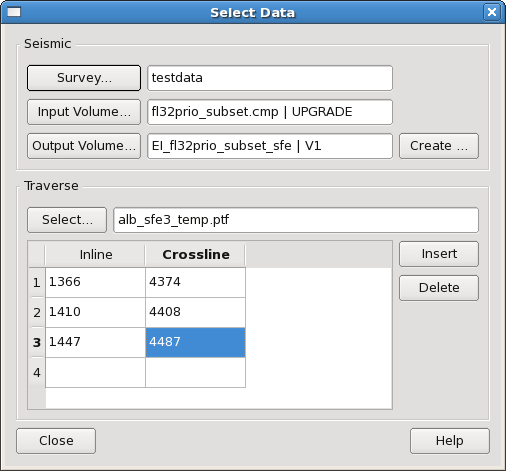Click the the  button in the toolbar on the Main Window to popup Select Data dialog.
button in the toolbar on the Main Window to popup Select Data dialog.
Click the "Survey..." button to select survey. Click "Input Volume..." and "Output Volume..." to select the input and the output volumes for SFE processing respectively. You can press "Create..." button if you wish to create a new volume for output.
The "Traverse" section of "Select Data" dialog allows the User to supply knee points for the SFE traverse that is to be created. The simplest way to achieve this is to load knee points from a previously created SeisWorks Point File. This transfers line segments defined in the SeisWorks Point File to knee points in the SFE knee point list. Select a Point File by pressing the "Polygon..." button to automatically list the knee points in the Knee Point table. The Knee Points can then be manually edited if required. The original Point File is not changed, only SFE’s copy is locally edited.