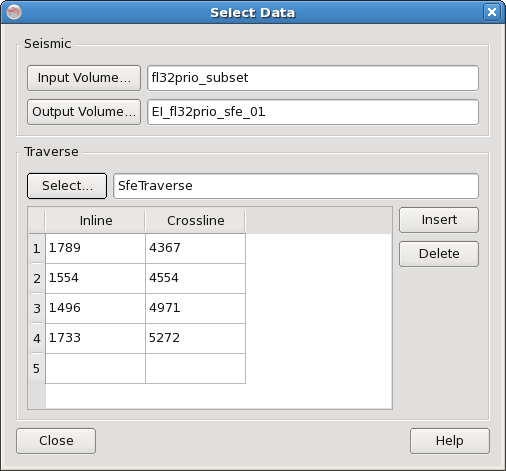Click the the  button in the toolbar on the Main Window to popup Select Data dialog.
button in the toolbar on the Main Window to popup Select Data dialog.
Click "Input Volume..." and "Output Volume..." to select the input and the output volumes for SFE processing respectively. In the output volume selection dialog you can also enter a new volume name to create a new volume.
The "Traverse" section of "Select Data" dialog allows the User to supply knee points for the SFE traverse that is to be created. The simplest way to achieve this is to load the polygon from the OpendTect database. This transfers line segments defined in the OpendTect polygon to knee points in the SFE knee point list. Select a polygon by pressing the "Polygon..." button to automatically list the knee points in the Knee Point table. The Knee Points can then be manually edited if required. The original polygon is not changed, only SFE’s copy is locally edited. Please refer to the relevant section of OpendTect documentation on how to create polygons.