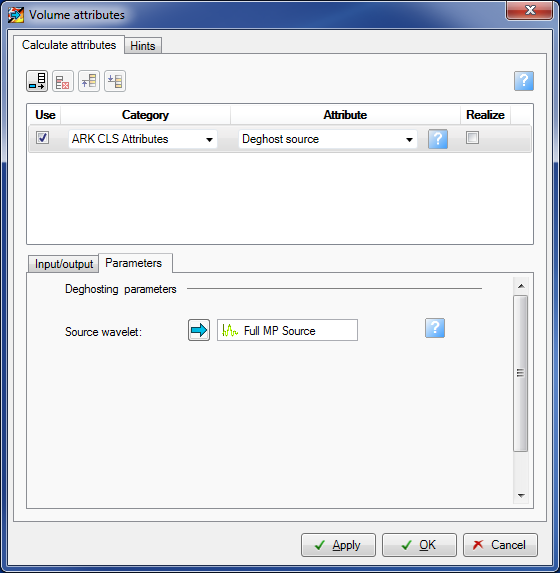This section describes how the derived operator can be applied to your data using the Petrel plug-in. Application of the operator can be done in various ways. Please refer to Petrel documentation for full details. For the purpose of this document, we will only describe one mechanism which you could use. Depending on whether you wish to run a test or whether you want to process a complete volume will dictate whether you wish to use a cropped volume or the full volume. Running a test first is a good idea as you will have the opportunity to quickly view the result of applying your operators to a sample inline or xline before applying the operator to the entire 3D volume.
The first step is to save the operator to Petrel. See figure above. Once saved it is available for use by Petrel's Volume Attribute tool or in a Workflow. Configuring a Workflow is beyond the scope of this document and will not be described here. Refer to the Petrel "Guru" tool for information on using Workflows.
Two ways of doing this are described here:
After saving the operator close the Stack Ghost Suppression analysis tool (saving any required session first) and return to the Seismic broadband plugin.
Select an input seismic volume from Petrel using the Blue Arrow mechanism. However the volume used for analysis should already be selected there.
Select your desired deghosting operator from Petrel using the Blue Arrow. This is most likely to be the one just saved by SGS.
Enter an Output name or leave blank when a name will be created in Petrel for you.
Note that the new volume is "virtual" and will need to be "Realized" in Petrel before becoming permanent.
Application of the operators is achieved via the Petrel "Volume attributes" processing facility.
The list below describes how you specify the various parameters in the Volume attributes window.
Category
From the scrolled list select the "ARK CLS Attributes" set.
Attribute
From the scrolled list select either "Minimum Phase" for converting a Zero Phase volume to Minimum phase, or "Deghost Source" or "Deghost Receiver" according to what is required. Note: do not select "Minimum phase" with a deghosting operator. For converting a zero phase volume to minimum phase for deghosting purposes select the original wavelet that was used to create zero phase data. This will be applied in a special way to convert zero phase data back to minimum phase.
Realize
Tick the box if a Realized volume is required at this stage. Otherwise leave unticked for a virtual volume. Virtual volumes can be Realized in Petrel at any time.
Input/Output tab
Input: Select the input volume using the Blue Arrow.
Output: Enter the required output name, or leave blank for name to be created automatically.
Parameters tab
Source wavelet: Select the operator wavelet required. Note the label changes depending on whether Source or Receiver deghosting is selected.
Click OK or Apply
This now creates a volume in Petrel, virtual or realized as specified. Realized volumes will take longer to be processed.
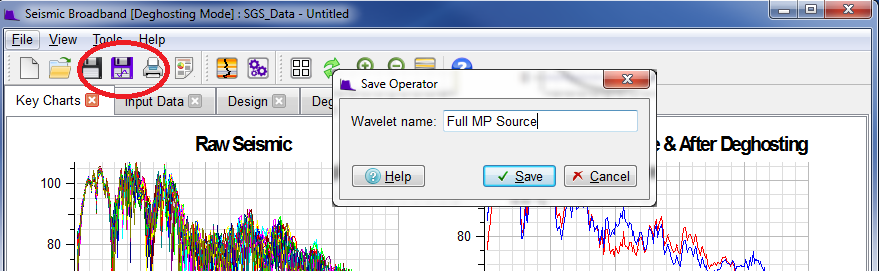
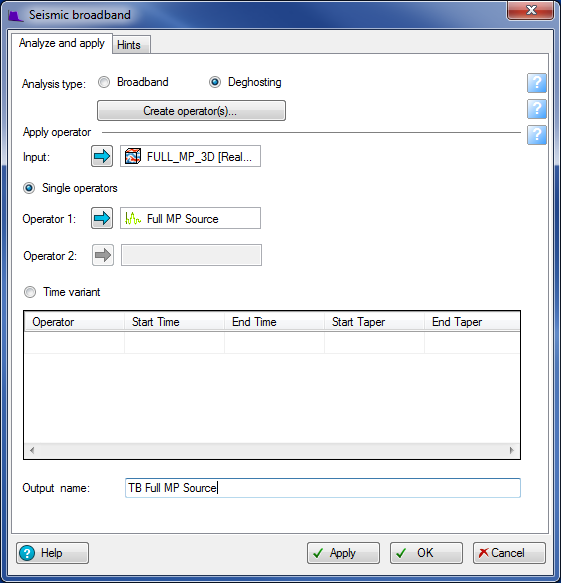
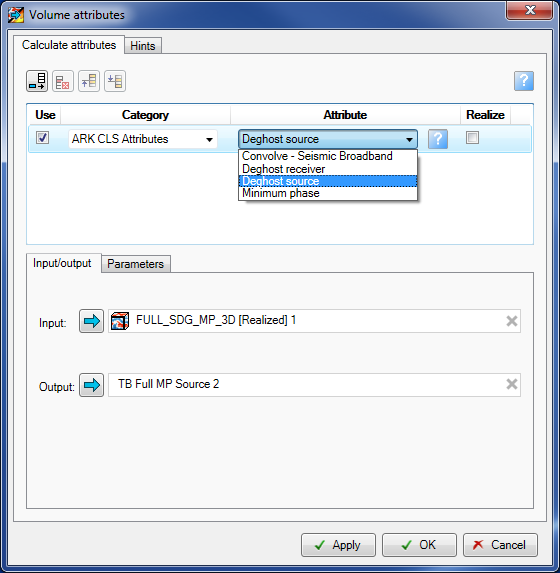 .....
.....