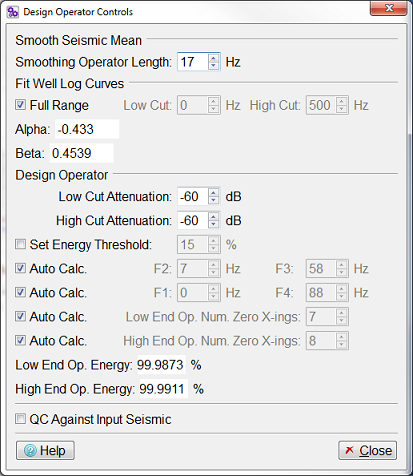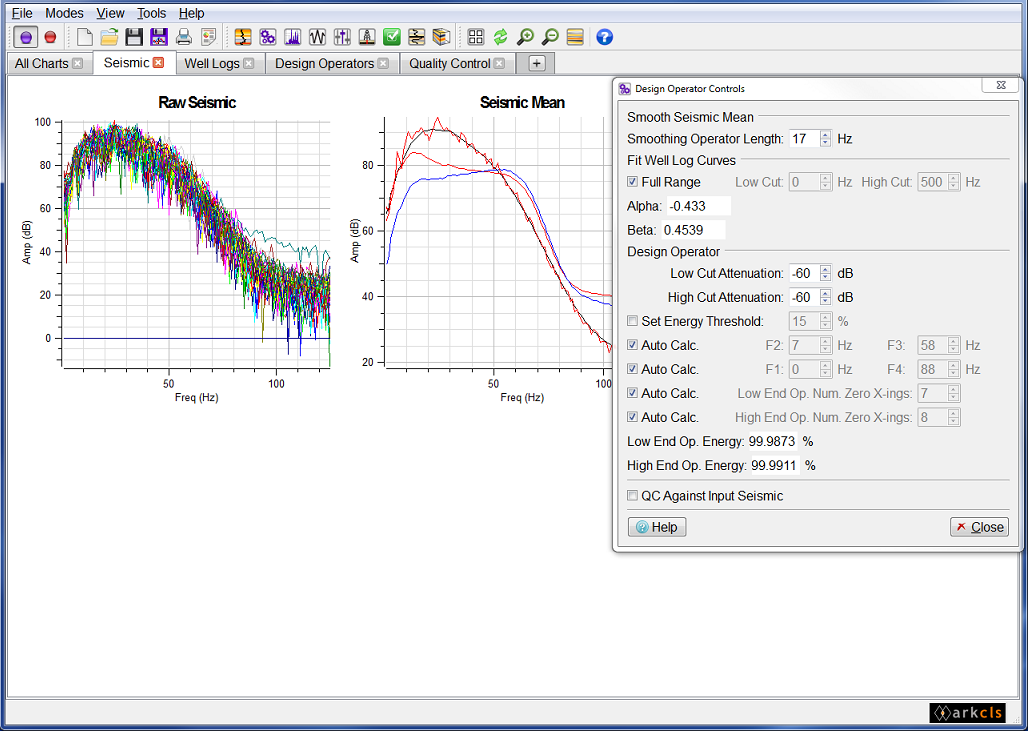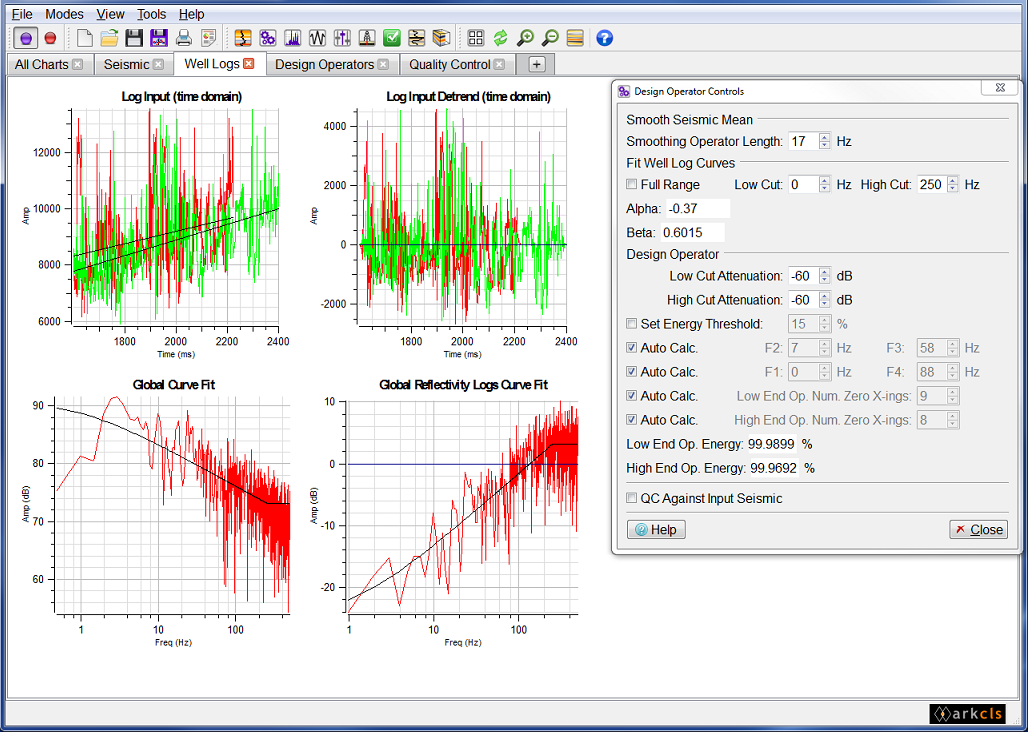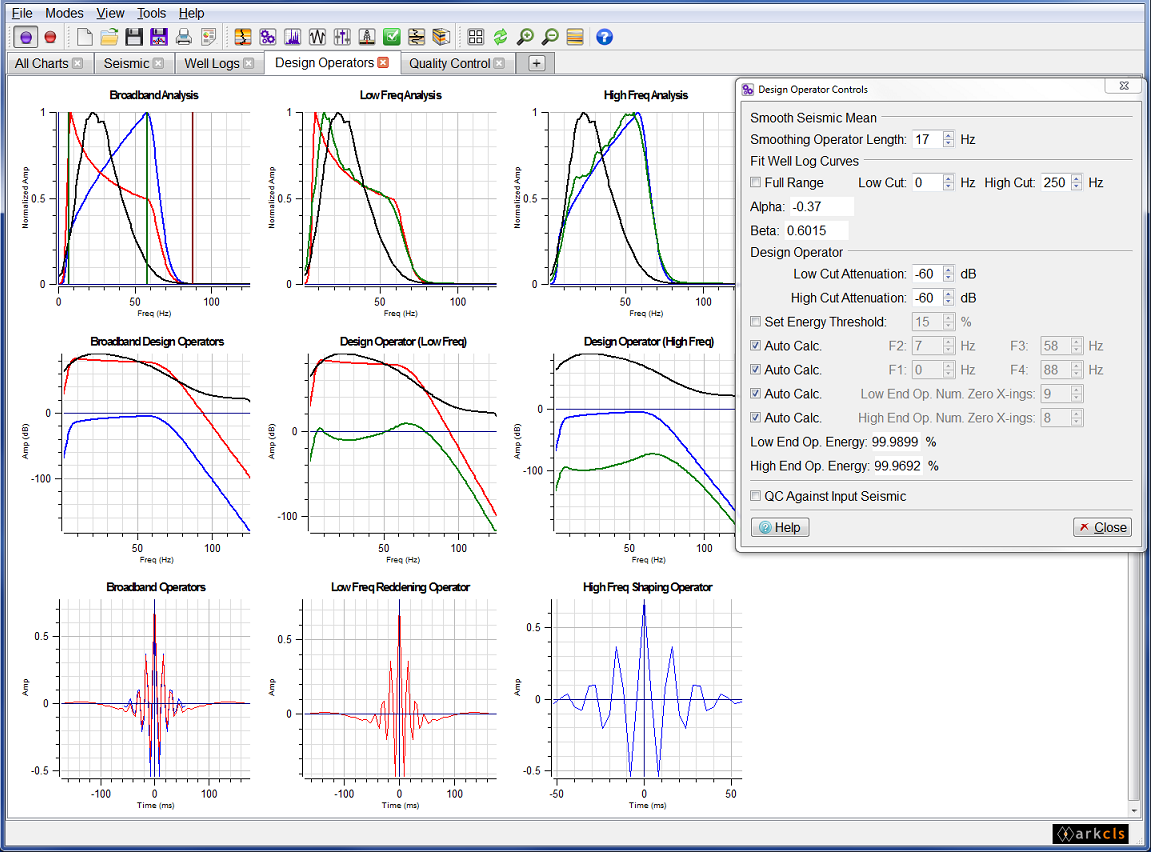This section describes how you can tweak various parameters to improve the Low End and High End operators.
Frequency Shaping is data driven, so once the data is identified and loaded then a Low End and a High End operators will immediately be available for saving. This makes the Frequency Shaping analysis very easy for the end user. However, the resulting operators may not be optimum. Therefore, it will frequently be necessary to perturb various design parameters to produce the optimum operators. The various charts within the main window are used to help you produce the ideal operators for your data. Below is a description of the primary parameters used to design the operators. Additional parameters can be found under the "Advanced Controls" dialog.
The Design Operator Controls dialog is split into three groups: Smooth Seismic Mean, Fit Well Log Curves and Design Controls. The following three sections describe these groups.
The only parameter in this group is the "Smooth Operator Len". This spinbox controls the length of the smoothing operator used in the smooth mean algorithm that is applied to the seismic mean spectrum. It has a range of 1 - 1/5th nyquist and by default it is set to a value of 1/25th nyquist. View the chart named "Seismic Mean" whilst changing the value in the spinbox to see the effect of this parameter. The aim here is to iron out high frequency amplitude variations as we are only interested in the global shape of the seismic spectrum. The image in the figure above shows the smooth mean spectrum (black) overlaying the mean spectrum (red). Here the "Smoothing Operator Len" is set at 19Hz.
Full Range: This checkbox item allow you to control whether curve fitting is performed on the full range. The spinbox controls in this group are the primary parameters used for principal curve fitting.
Full Range checkbox (checked) - default on the distributed template
In this mode, curve-fitting is performed on the global spectrum and will be performed on the "Full Range". The Low Cut and High Cut for Fit Well Log Curves will be desensitised.
Full Range checkbox (unchecked)
In this mode, curve fitting consists of three curves "Below Principal", "Principal" and "Above Principal". The intersection between the "Below Principal" and the "Principal" curves is at the "Low Cut" point. The intersection of the "Principal" and "Above Principal" curves is at the "High Cut" point. The "Low Cut" spinbox is the Minimum Fit Frequency of the principal curve and the "High Cut" spinbox is the Maximum Fit Frequency of the principal curve. The other curves outside this range are generated in accordance with the controls on the "Frequency Domain Advanced Controls..." dialog.
Low Cut: This spin box allows you to specify the minimum frequency that the curve fit algorithm will attempt to fit for the principal curve. By default, this is set to zero Hz. However, if including lower frequencies is not of any concern to you or you wish to additionally use a low frequency curve or linear horizontal low frequency section, then setting this to a higher value can often result in a better curve fit over the frequency range of interest.
High Cut: This spin box allows you to specify the maximum frequency that the curve fit algorithm will attempt to fit for the principal curve. By default, this is set to the nyquist frequency. However, if including higher frequencies is not of any concern to you or you wish to additionally use a high frequency curve or linear horizontal high frequency section, then setting this to a lower value can often result in a better curve fit over the frequency range of interest.
Curve fitting is updated immediately when the "Low Cut" control, "High Cut" control or the "Frequency Domain Advanced Controls..." dialog are changed. In this case we have defaulted the Low Cut to 0 Hz and have set the high cut to 90Hz. The Above Principal curve fit is horizontal.
At any time you can curve fit to the full spectrum 0 Hz - nyquist by toggling on the "Full Range" checkbox within the "Fit Well Log Curves" group.
The field Alpha displays the value of this low frequencies key curve fitting parameter which can be changed on the "Frequency Domain Advanced Controls..." dialog.
The field Beta displays the value of this high frequencies key curve fitting parameter which can be changed on the "Frequency Domain Advanced Controls..." dialog.
The "Design Operator" group provides controls which allow you to perturb how the operators spectrum is generated. Specifically, it allows you to adjust the bandwidth of the designed operators. Normally, the default is that the bandwidth is automatically calculated. The "Broadband Design Operators" charts displays three spectra. The first spectrum is the smooth seismic mean (black curve), the second spectrum is the low end operator(red curve) and the third spectrum is the high end operator (blue curve).
The Attenuation spinbox allows your to control the filter attenuation value in dBs. By default it is set to -60 dBs. The attenuation value is used to compute the amplitude point below F2 where F1 is calculated and the point below F3 where F4 is calculated. Therefore the attenuation value controls the slopes of the filter roll-offs.
The Set Energy Threshold: The checkbox controls whether the operators are designed in terms of percentage of energy captured or based on the filter frequencies specified below as F1 to F4.
Set Energy Threshold (unchecked) - default on the distributed template
In this mode the operators are designed based on the bandwidth frequencies specified below as F1 to F4.
Set Energy Threshold (checked)
In this mode the operators are designed in terms of percentage of energy of the seismic data.
Auto Calc.: The top checkbox controls whether the F1 to F4 frequency values are automatically calculated.
F2 and F3 Auto Calc. checkbox (checked) - default on the distributed template
In this mode the design operators bandwidth are automatically calculated.
F2 and F3 Auto Calc. checkbox (unchecked)
In this mode you can manually set the F2 and F4 frequencies spinboxes.
The F2 spinbox allows you to adjust the low cut to optimise the Low End and High End operators. Changing F2 will have most effect on the Low End operator. Using the "Low - Residual Operator (QC)" and "High - Residual Operator (QC)" charts will help. The objective here is that the residual operators should be essentially flat and centred around 0 dB within the bandwidth.
The F3 spinbox allows you to adjust the high cut to optimise the Low End and High End operators. Changing F3 will have most effect on the High End operator. Using the "Low - Residual Operator (QC)" and "High - Residual Operator (QC)" charts will help. As with the Low Cut, the objective is that, the residual operators should be essentially flat and centred around 0 dB within the bandwidth.
The second checkbox allows you to control the slopes on the derived operators. This checkbox is only sensitised if you are manually setting the design operators "Low Cut" and "High Cut" (i.e. the top Auto Calc checkbox is unchecked).
F1 and F4 Auto Calc. checkbox (checked) - default on the distributed template
In this mode, F1 is at 0 Hz on the low side, while the F4 value is 30 Hz above the F3 value on the high side.
F1 and F4 Auto Calc. checkbox (unchecked)
In this mode you can manually specify the F1 and F4 frequencies spinboxes.
The third and fourth checkboxes control whether the "Low End Op. Num. Zero X-ings" (i.e. low end time domain operator truncation) and "High End Op. Num. Zero X-ings" (i.e. high end time domain operator truncation) values are automatically or manually calculated.
Auto Calc. checkbox (checked) - default on the distributed template
In this mode, the truncation of the low end or high end time domain operator will be automatically determined. This is controlled by a parameter which sets the percentage of energy captured. The percentage of energy captured template parameter is currently set at 99.9%. If the minimum level of automatic truncation were to take the energy captured below this threshold, then no truncation is performed and 100% of the energy would be captured. It is sometimes desirable to alter the amount of truncation applied in order to reduce the length of long tails of very small sample values or to include additional samples of significant value.
Auto Calc. checkbox (unchecked)
In this mode, the respective spinbox must be set manually. This allows you to adjust the length of the low end or high end time domain operator in steps of zero crossings. It is desirable to have the operators truncate to a sample point close to a zero crossings point as it reduces anonymous side effects which might be introduced when the operators are applied.
Two read only fields display the percentages of energy captured as you adjust the number of zero crossings for the low end and high end operators.
This checkbox control, if checked, allows you to perform the QC against the original set of random seismic traces instead of the alternative set of random seismic traces.
QC Against Input Seismic checkbox (unchecked) - default on the distributed template
In this mode, the calculation of the operators is performed using the original set of random seismic trace (listed on the Input subtab within the Input Seismic tab on the Select Input Data dialog). The Quality Control of both operators is performed on the alternative set of random seismic traces (listed on the QC subtab within the Input Seismic tab on the Select Input Data dialog).
QC Against Input Seismic checkbox (checked)
In this mode, the calculation of the operators is again performed using the original set of random seismic trace (listed on the Input subtab within the Input Seismic tab on the Select Input Data dialog). However, the Quality Control of both operators is performed on the same set of random seismic traces (listed on the Input subtab within the Input Seismic tab on the Select Input Data dialog).