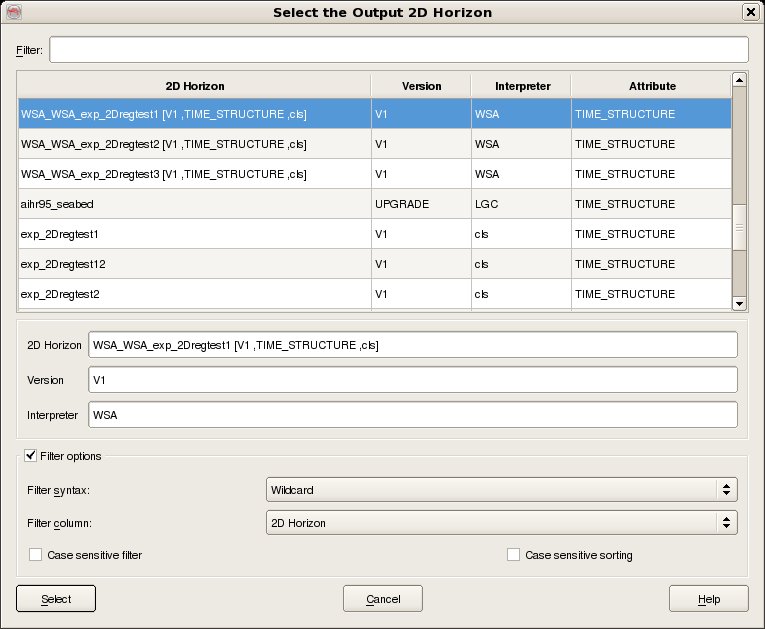To export 2D Horizon data, select Survey - Export - Horizon - SeisWorks - 2D. The top part of the user interface corresponds to the OpendTect access, where it is needed to select the Input Line Set and Attribute and the Input Horizons that you wish to export (For multiple selection of horizons hold the Ctrl key while selecting). See Line Set and Attribute selection dialog for details of selecting the Input Line Set and Attribute.
The bottom part of the user interface corresponds to the SeisWorks access, where it is needed to specify the SeisWorks Project, Survey name, Interpretation Model, to select the Output Line Class, and to specify the Output Horizon Name for the case of a single horizon export or the Output Horizons Prefix for the case of multiple horizons export, together with the Output Cube Version and the Output Cube Interpreter.
In order to obtain the geometry information for each 2D Line of the selected Input Horizons, the list of 2D Lines that will be exported for the selected Input Horizons is determined by the intersection between the lists of 2D Lines of the selected Input Line Set and Attribute, of the selected Input Horizons, and of the selected Output Line Class.
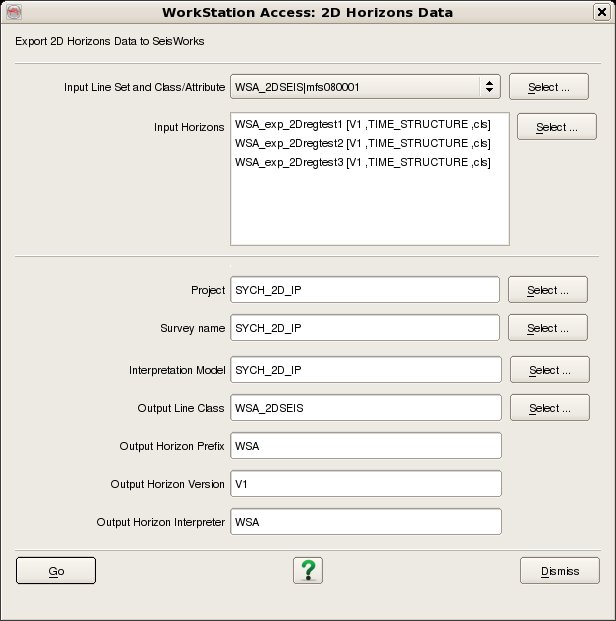
Horizon data are selected by four data keys, Name, Version and Interpreter. The data selection dialog also displays the Attribute for information only. To select an existing Horizon from the list, just select it and its Name, Version and Interpreter will appear in the appropriate text-fields. To create a new Horizon the Name plus Version plus Interpreter combination should be unique to the horizon catalog for the selected survey.. All three data keys must be supplied before the Select button becomes active.
To filter the list enter the required Filter into the text field at the top. It is possible to filter on any of the five available columns by changing the Filter Column to whichever is desired. The default Filter syntax is Wildcard which means that the list is automatically filtered to only list items who's Filter Column includes the string entered into the Filter field. Other Filter syntaxes supported are Fixed Field and Regular expression. Case sensitive filtering and Case sensitive sorting are also optionally supported.