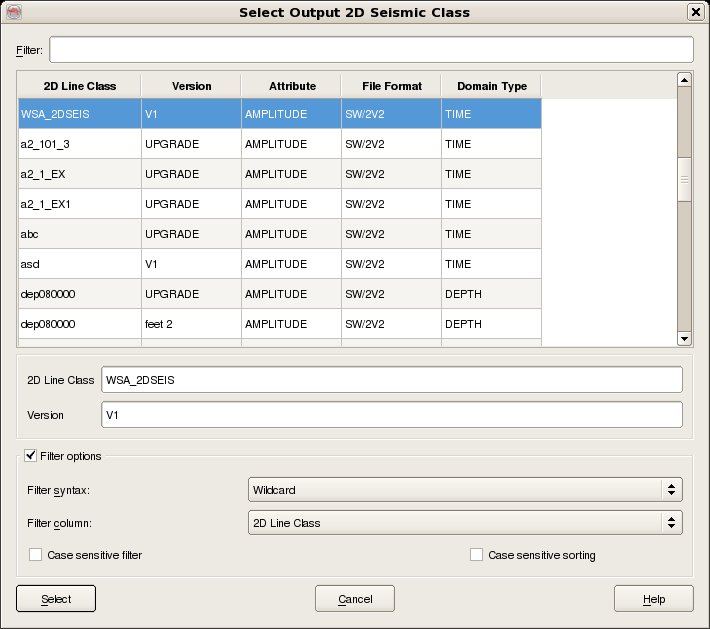To export 2D seismic data, select Survey - Export - SeisWorks - 2D. The top part of the user interface corresponds to the OpendTect access, where it is needed to select the Input Line Set and Attribute and the Input Lines that you wish to export (For multiple selection of lines hold the Ctrl key while selecting). See Line Set and Attribute selection dialog for details of selecting the Input Line Set and Attribute.
The bottom part of the user interface corresponds to the SeisWorks access, where it is needed to specify the SeisWorks Project, Survey name, the Output Line Class Name and Version, and select the Output Line Class Template. The Template Line Class must be an existing SeisWorks Line Class from where the exported Line Class can get its set-up from SeisWorks. Note that new lines cannot be created by the export process and that it is only possible to create new Line Classes (attributes).
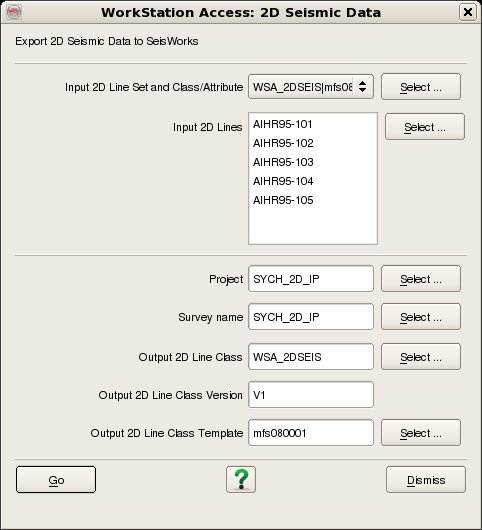
A Line Class is selected by two data keys, Name and Version. The data selection dialog also displays the Attribute, File Format and Domain Type for information only. To create a new line class, the Name plus Version combination should be unique to the catalog for the selected survey. Both data keys must be supplied before the Select button becomes active.
To filter the list enter the required Filter into the text field at the top. It is possible to filter on any of the four available columns by changing the Filter Column to whichever is desired. The default Filter syntax is Wildcard which means that the list is automatically filtered to only list items who's Filter Column includes the string entered into the Filter field. Other Filter syntaxes supported are Fixed Field and Regular expression. Case sensitive filtering and Case sensitive sorting are also optionally supported.